- A List of Writing Contests in 2022 | Exciting Prizes!
- Em Dash vs. En Dash vs. Hyphen: When to Use Which
- Book Proofreading 101: The Beginner’s Guide
- Screenplay Editing: Importance, Cost, & Self-Editing Tips
- Screenplay Proofreading: Importance, Process, & Cost
- Script Proofreading: Rates, Process, & Proofreading Tips
- Manuscript Proofreading | Definition, Process & Standard Rates
- Tips to Write Better if English Is Your Second Language
- Novel Proofreading | Definition, Significance & Standard Rates
- Top 10 Must-Try Writing Prompt Generators in 2024
- 100+ Creative Writing Prompts for Masterful Storytelling
- Top 10 eBook Creator Tools in 2024: Free & Paid
- 50 Timeless and Unforgettable Book Covers of All Time
- What Is Flash Fiction? Definition, Examples & Types
- 80 Enchanting Christmas Writing Prompts for Your Next Story
- Your Guide to the Best eBook Readers in 2024
- Top 10 Book Review Clubs of 2025 to Share Literary Insights
- 2024’s Top 10 Self-Help Books for Better Living
- Writing Contests 2023: Cash Prizes, Free Entries, & More!
- Top 10 Book Marketing Services of 2024: Features and Costs
- What Is a Book Teaser and How to Write It: Tips and Examples
- Audiobook vs. EBook vs. Paperback in 2024: (Pros & Cons)
- How to Get a Literary Agent in 2024: The Complete Guide
- Alpha Readers: Where to Find Them and Alpha vs. Beta Readers
- Author Branding 101: How to Build a Powerful Author Brand
- A Guide on How to Write a Book Synopsis: Steps and Examples
- How to Write a Book Review (Meaning, Tips & Examples)
- 50 Best Literary Agents in the USA for Authors in 2024
- Building an Author Website: The Ultimate Guide with Examples
- Top 10 Book Printing Services for Authors in 2024
- 10 Best Free Online Grammar Checkers: Features and Ratings
- Top 10 Paraphrasing Tools for All (Free & Paid)
- Top 10 Book Editing Software in 2024 (Free & Paid)
- What Are Large Language Models and How They Work: Explained!
- Top 10 Hardcover Book Printing Services [Best of 2024]
- 2024’s Top 10 Setting Generators to Create Unique Settings
- Different Types of Characters in Stories That Steal the Show
- Top 10 Screenplay & Scriptwriting Software (Free & Paid)
- 10 Best AI Text Generators of 2024: Pros, Cons, and Prices
- Top 10 Must-Try Character Name Generators in 2024
- 10 Best AI Text Summarizers in 2024 (Free & Paid)
- 2024’s 10 Best Punctuation Checkers for Error-Free Text
- Top 10 AI Rewriters for Perfect Text in 2024 (Free & Paid)
- 11 Best Story Structures for Writers (+ Examples!)
- How to Write a Book with AI in 2024 (Free & Paid Tools)
- Writing Contests 2024: Cash Prizes & Free Entries!
- Patchwork Plagiarism: Definition, Types, & Examples
- 15 Powerful Writing Techniques for Authors in 2024
- Simple Resume Formats for Maximum Impact With Samples
- What Is a Complement in a Sentence? (Meaning, Types & Examples)
- What are Clauses? Definition, Meaning, Types, and Examples
- Persuasive Writing Guide: Techniques & Examples
- How to Paraphrase a Text (Examples + 10 Strategies!)
- 10 Best AI Writing Assistants of 2024 (Features + Pricing)
- Generative AI: Types, Impact, Advantages, Disadvantages
- A Simple Proofreading Checklist to Catch Every Mistake
- Top 10 AI Resume Checkers for Job Seekers (Free & Paid)
- 20 Best Comic Book Covers of All Time!
- How to Edit a Book: A Practical Guide with 7 Easy Steps
- How to Write an Autobiography (7 Amazing Strategies!)
- How to Publish a Comic Book: Nine Steps & Publishing Costs
- Passive and Active Voice (Meaning, Examples & Uses)
- How to Publish a Short Story & Best Publishing Platforms
- What Is Expository Writing? Types, Examples, & 10 Tips
- 10 Best Introduction Generators (Includes Free AI Tools!)
- Creative Writing: A Beginner’s Guide to Get Started
- How to Sell Books Online (Steps, Best Platforms & Tools)
- Top 10 Book Promotion Services for Authors (2025)
- 15 Different Types of Poems: Examples & Insight into Poetic Styles
- 25 Figures of Speech Simplified: Definitions and Examples
- 10 Best Book Writing Apps for Writers 2025: Free & Paid!
- Top 10 AI Humanizers of 2025 [Free & Paid Tools]
- Top 101 Bone-Chilling Horror Writing Prompts
- How to Write a Poem: Step-by-Step Guide to Writing Poetry
- Top 10 Book Writing Software, Websites, and Tools in 2025
- 100+ Amazing Short Story Ideas to Craft Unforgettable Stories
- The Top 10 Literary Devices: Definitions & Examples
- Top 10 AI Translators for High-Quality Translation in 2025
- Top 10 AI Tools for Research in 2025 (Fast & Efficient!)
- 50 Best Essay Prompts for College Students in 2025
- Top 10 Book Distribution Services for Authors in 2025
- Best 101 Greatest Fictional Characters of All Time
- Top 10 Book Title Generators of 2025
- Best Fonts and Sizes for Books: A Complete Guide
- What Is an Adjective? Definition, Usage & Examples
- How to Track Changes in Google Docs: A 7-Step Guide
- Best Book Review Sites of 2025: Top 10 Picks
- Parts of a Book: A Practical, Easy-to-Understand Guide
- What Is an Anthology? Meaning, Types, & Anthology Examples
- How to Write a Book Report | Steps, Examples & Free Template
- 10 Best Plot Generators for Engaging Storytelling in 2025
- 30 Powerful Poems About Life to Inspire and Uplift You
- What Is a Poem? Poetry Definition, Elements, & Examples
- Metonymy: Definition, Examples, and How to Use It In Writing
- 10 Best AI Detector Tools in 2025
- How to Write a CV with AI in 9 Steps (+ AI CV Builders)
- What Is an Adverb? Definition, Types, & Practical Examples
- How to Create the Perfect Book Trailer for Free
- Writing Contests 2025: Cash Prizes, Free Entries, and More!
- Top 10 Book Publishing Companies in 2025
- 14 Punctuation Marks: A Guide on How to Use with Examples!
- Translation Services: Top 10 Professional Translators (2025)
- What is a Book Copyright Page?
- Final Checklist: Is My Article Ready for Submitting to Journals?
- 8 Pre-Publishing Steps to Self-Publish Your Book
- 7 Essential Elements of a Book Cover Design
- How to Copyright Your Book in the US, UK, & India
- Beta Readers: Why You Should Know About Them in 2024
- How to Publish a Book in 2024: Essential Tips for Beginners
- ISBN Guide 2024: What Is an ISBN and How to Get an ISBN
- Book Cover Design Basics: Tips & Best Book Cover Ideas
- Why and How to Use an Author Pen Name: Guide for Authors
- How to Format a Book in 2025: 7 Tips for Book Formatting
- What is Manuscript Critique? Benefits, Process, & Cost
- How to Hire a Book Editor in 5 Practical Steps
- Self-Publishing Options for Writers
- How to Promote Your Book Using a Goodreads Author Page
- 7 Essential Elements of a Book Cover Design
- What Makes Typesetting a Pre-Publishing Essential for Every Author?
- 4 Online Publishing Platforms To Boost Your Readership
- Typesetting: An Introduction
- Quick Guide to Novel Editing (with a Self-Editing Checklist)
- 10 Best Self-Publishing Companies of 2024: Price & Royalties
- Self-Publishing vs. Traditional Publishing: 2024 Guide
- How to Publish a Book in 2024: Essential Tips for Beginners
- ISBN Guide 2024: What Is an ISBN and How to Get an ISBN
- How to Publish a Book on Amazon: 8 Easy Steps [2024 Update]
- What are Print-on-Demand Books? Cost and Process in 2024
- What Are the Standard Book Sizes for Publishing Your Book?
- Top 10 EBook Conversion Services for 2024’s Authors
- How to Market Your Book on Amazon to Maximize Sales in 2024
- Top 10 Hardcover Book Printing Services [Best of 2024]
- How to Find an Editor for Your Book in 8 Steps (+ Costs!)
- What Is Amazon Self-Publishing? Pros, Cons & Key Insights
- Manuscript Editing in 2024: Elevating Your Writing for Success
- Know Everything About How to Make an Audiobook
- A Simple 14-Point Self-Publishing Checklist for Authors
- How to Write an Engaging Author Bio: Tips and Examples
- Book Cover Design Basics: Tips & Best Book Cover Ideas
- How to Publish a Comic Book: Nine Steps & Publishing Costs
- Why and How to Use an Author Pen Name: Guide for Authors
- How to Sell Books Online (Steps, Best Platforms & Tools)
- A Simple Guide to Select the Best Self-Publishing Websites
- 10 Best Book Cover Design Services of 2025: Price & Ratings
- How Much Does It Cost to Self-Publish a Book in 2025?
- How to Self-Publish a Book: Tips and Prices (2025)
- Quick Guide to Book Editing [Complete Process & Standard Rates]
- How to Distinguish Between Genuine and Fake Literary Agents
- What is Self-Publishing? Everything You Need to Know
- How to Copyright a Book in 2025 (Costs + Free Template)
- How to start your own online publishing company?
- 8 Tips To Write Appealing Query Letters
- Self-Publishing vs. Traditional Publishing: 2024 Guide
- How to Publish a Book in 2024: Essential Tips for Beginners
- ISBN Guide 2024: What Is an ISBN and How to Get an ISBN
- What are Print-on-Demand Books? Cost and Process in 2024
- How to Write a Query Letter (Examples + Free Template)
- Third-person Point of View: Definition, Types, Examples
- How to Write an Engaging Author Bio: Tips and Examples
- How to Publish a Comic Book: Nine Steps & Publishing Costs
- Top 10 Book Publishing Companies in 2025
- How to Create Depth in Characters
- Starting Your Book With a Bang: Ways to Catch Readers’ Attention
- Research for Fiction Writers: A Complete Guide
- Short stories: Do’s and don’ts
- How to Write Dialogue: 7 Rules, 5 Tips & 65 Examples
- What Are Foil and Stock Characters? Easy Examples from Harry Potter
- How To Write Better Letters In Your Novel
- On Being Tense About Tense: What Verb Tense To Write Your Novel In
- How To Create A Stellar Plot Outline
- How to Punctuate Dialogue in Fiction
- On Being Tense about Tense: Present Tense Narratives in Novels
- The Essential Guide to Worldbuilding [from Book Editors]
- What Is Point of View? Definition, Types, & Examples in Writing
- How to Create Powerful Conflict in Your Story | Useful Examples
- How to Write a Book: A Step-by-Step Guide
- How to Write a Short Story in 6 Simple Steps
- How to Write a Novel: 8 Steps to Help You Start Writing
- What Is a Stock Character? 150 Examples from 5 Genres
- Joseph Campbell’s Hero’s Journey: Worksheet & Examples
- Novel Outline: A Proven Blueprint [+ Free Template!]
- Character Development: 7-Step Guide for Writers
- What Is NaNoWriMo? Top 7 Tips to Ace the Writing Marathon
- What Is the Setting of a Story? Meaning + 7 Expert Tips
- Theme of a Story | Meaning, Common Themes & Examples
- What Is a Blurb? Meaning, Examples & 10 Expert Tips
- What Is Show, Don’t Tell? (Meaning, Examples & 6 Tips)
- How to Write a Book Summary: Example, Tips, & Bonus Section
- How to Write a Book Description (Examples + Free Template)
- 10 Best Free AI Resume Builders to Create the Perfect CV
- A Complete Guide on How to Use ChatGPT to Write a Resume
- 10 Best AI Writer Tools Every Writer Should Know About
- How to Write a Book Title (15 Expert Tips + Examples)
- 100 Novel and Book Ideas to Start Your Book Writing Journey
- Exploring Writing Styles: Meaning, Types, and Examples
- Mastering Professional Email Writing: Steps, Tips & Examples
- How to Write a Screenplay: Expert Tips, Steps, and Examples
- Business Proposal Guide: How to Write, Examples and Template
- Different Types of Resumes: Explained with Tips and Examples
- How to Create a Memorable Protagonist (7 Expert Tips)
- How to Write an Antagonist (Examples & 7 Expert Tips)
- Writing for the Web: 7 Expert Tips for Web Content Writing
- 10 Best AI Text Generators of 2024: Pros, Cons, and Prices
- What are the Parts of a Sentence? An Easy-to-Learn Guide
- How to Avoid AI Detection in 2024 (6 Proven Techniques!)
- How to Avoid Plagiarism in 2024 (10 Effective Strategies!)
- What Is Climax Of A Story & How To Craft A Gripping Climax
- What Is a Subject of a Sentence? Meaning, Examples & Types
- Object of a Sentence: Your Comprehensive Guide
- What Is First-Person Point of View? Tips & Practical Examples
- Second-person Point of View: What Is It and Examples
- 10 Best AI Essay Outline Generators of 2024
- Third-person Point of View: Definition, Types, Examples
- The Importance of Proofreading: A Comprehensive Overview
- Patchwork Plagiarism: Definition, Types, & Examples
- Simple Resume Formats for Maximum Impact With Samples
- The Ultimate Guide to Phrases In English – Types & Examples
- Modifiers: Definition, Meaning, Types, and Examples
- What are Clauses? Definition, Meaning, Types, and Examples
- Persuasive Writing Guide: Techniques & Examples
- What Is a Simile? Meaning, Examples & How to Use Similes
- Mastering Metaphors: Definition, Types, and Examples
- 10 Best AI Writing Assistants of 2024 (Features + Pricing)
- Generative AI: Types, Impact, Advantages, Disadvantages
- How to Publish a Comic Book: Nine Steps & Publishing Costs
- Essential Grammar Rules: Master Basic & Advanced Writing Skills
- Benefits of Using an AI Writing Generator for Editing
- Hyperbole in Writing: Definition and Examples
- 15 Best ATS-Friendly ChatGPT Prompts for Resumes in 2025
- How to Write a Novel in Past Tense? 3 Steps & Examples
- 10 Best Spell Checkers of 2025: Features, Accuracy & Ranking
- Foil Character: Definition, History, & Examples
- 5 Key Elements of a Short Story: Essential Tips for Writers
- How to Write a Children’s Book: An Easy Step-by-Step Guide
- How To Write a Murder Mystery Story
- What Is an Adjective? Definition, Usage & Examples
- Metonymy: Definition, Examples, and How to Use It In Writing
- Fourth-Person Point of View: A Unique Narrative Guide
- How to Write a CV with AI in 9 Steps (+ AI CV Builders)
- What Is an Adverb? Definition, Types, & Practical Examples
- How to Write A Legal Document in 6 Easy Steps
- 10 Best AI Story Generators in 2025: Write Captivating Tales
- How to Introduce a Character Effectively
- What is Rhetoric and How to Use It in Your Writing
- How to Write a Powerful Plot in 12 Steps
- How to Make Money as a Writer: Your First $1,000 Guide
- How to Write SEO Content: Tips for SEO-Optimized Content
- Types of Introductions and Examples
- How to Create Marketing Material
Still have questions? Leave a comment
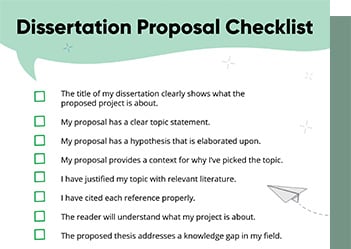
Checklist: Dissertation Proposal
Enter your email id to get the downloadable right in your inbox!
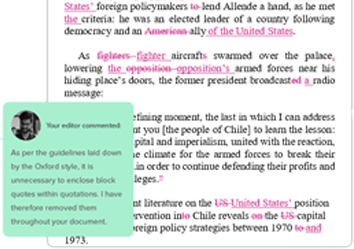
Examples: Edited Papers
Enter your email id to get the downloadable right in your inbox!
Need
Editing and
Proofreading Services?
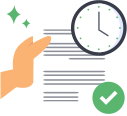
How to Publish a Book on Amazon: 8 Easy Steps [2024 Update]
 Jan 11, 2024
Jan 11, 2024 6
min read
6
min read
- Tags: Books, Formatting, Novel, Self-Publishing
The joy of finally finishing your manuscript can only be topped by the thrill of publishing it. But as you learn how to self-publish on Amazon, it’s important to check whether it’s ready for publishing. Have you paid enough attention to the book’s editing, formatting, and cover design?
A book that’s poorly edited and shabbily formatted with a generic cover design is not going to succeed on KDP. So if you want to know how to publish a book on Amazon and make money, go through our self-publishing steps. But if your book has been thoroughly edited and beautifully designed, it’s time to get it out into the world!
Here’s how to publish a book on Amazon:
- Create an account on Amazon KDP
- Create a listing for your book
- Add well-researched keywords and relevant categories
- Upload your manuscript
- Upload an attractive cover
- Preview your book multiple times
- Figure out pricing and royalties
- Opt for KDP Select (or not)
As you may have figured out by now, the process of publishing a book on Amazon isn’t that complicated. Just follow these eight steps, and you’ll have your book published in a matter of days! Let’s take a closer look.
1. Create an account on Amazon KDP
The first step is fairly straightforward. You can sign in to KDP using an existing Amazon account or create a new one. Follow these steps to create your account on KDP and fill in the necessary details:
- Register your account on KDP and click “Update Now” to fill in further details.
- Fill in the information required: Your country, name, address, and phone number.
- Enter your bank details such as the account number and routing number.
- In the tax section, specify whether you’re publishing as an individual or a business.
- Enter your tax information such as your social security number or tax ID.
Note: You may use your pen name in the “Author/Publisher” section, but use your legal name while adding your payment and tax details.
2. Create a listing for your book
Once you create an account, you’ll find “Bookshelf”, where you can create new book listings and edit existing ones. Under the “Create a New Title” section, click the “+ Kindle eBook” or “+ Paperback” button depending on the book format you want to add. In this article, you’ll mostly learn how to publish an eBook on Amazon, but the process is quite similar for print books.
You’ll have to fill out three types of information: book details, content, and pricing. First, fill in the language, title, subtitle, and a short description of your book. Add the author’s name (a pen name, if you’re using one) and other contributors, if there are any. If your book is part of a series or is targeted to an age group, fill in those details as well.
Accurately fill in these details since they’ll improve the discoverability of your book. Another way you can do this is by using the right keywords.
3. Add well-researched keywords and relevant categories
Adding good keywords is an important part of learning how to self-publish on Amazon. You can choose up to seven keywords and three categories for your book. Be careful not to put repetitive details in these sections, especially information already mentioned in the book description. While selecting your keywords, try to think like your reader.
If you’re publishing a children’s book on Amazon, imagine what a parent would search for while shopping. In this case, your category would be “Children’s Action & Adventure” while your keywords would be “children’s storybook” and “kids’ adventure stories”. Amazon lists five types of keywords that are especially useful:
- Setting (ancient China, medieval England, futuristic city)
- Character types (superhero, pirate, alien)
- Character roles (neurodivergent lead, LGBTQ+ characters, brave role models)
- Plot themes (kids adventure fiction, inclusive friendship stories, children’s action)
- Story tone (whimsical fantasy, heartwarming tale, funny)
Avoid adding time-sensitive (brand-new), qualitative (#1 cookbook), or synonymous keywords (kids stories/kids’ stories, storybook).
4. Upload your manuscript
Now that you’ve filled in the necessary details, open the adjoining tab named “Kindle eBook Content”. Start by enabling Digital Management Rights (DRM) so people can’t access or distribute your book illegally. However, remember that you can’t change the DRM setting once your book has been published.
Once this is done, you can go ahead and click “Upload eBook manuscript”. You can upload a wide variety of file formats ranging from .docx to HTML. But if you’re publishing a reflowable eBook, you’ll have to choose between EPUB and KPF, since Amazon no longer supports reflowable MOBI files.
Ideally, your uploaded file should be a product of a thorough book formatting process. If it isn’t, you can use Kindle Create to format your book specifically for Amazon KDP.
5. Upload an attractive cover
At this step, Amazon lets you create your cover art using their Cover Creator tool. Since most writers aren’t gifted designers, we suggest you hire someone to do this. Understanding the seven parts of book cover design isn’t enough, since a good cover is more than just a pretty layout.
Before worrying about how to publish a book on Amazon, you should research talented designers in your niche. Experienced designers create a book cover design that’s both aesthetic and marketable: A cover that creates intrigue while communicating the genre (or theme). They’re also familiar with the conventional dimensions and file types you’ll require for publication.
Amazon recommends that your cover must be:
- A JPG or TIFF file
- With a size ratio of 1.6:1 (a height of 1,600 pixels for a width of 1,000 pixels)
- Smaller than 50 MB
The minimum size Amazon allows is 1,000 x 625 pixels while the maximum is 10,000 x 10,000 pixels. 1,600 x 2,500 pixels are the ideal dimensions for a cover file on Amazon. If your cover meets these criteria, simply click “Upload your cover file” and wait for it to load. That’s it!
6. Preview your book multiple times
Use Amazon’s Online Previewer tool to check how your book appears on various devices such as phones, tablets, and e-readers. You can either click “Launch Previewer” to look for errors online or download the preview file. The online previewer highlights spelling, language, and formatting errors but you shouldn’t rely on it completely.
Go through each page individually and check all formatting elements such as margins, headers, footers, indents, tables, charts, and images. Click on all the links to ensure they work properly. Once you’ve reviewed the formatting, proofread your manuscript word by word so no error ends up in the published book.
If you hire self-publishing services, they’ll be responsible for this process and you can focus on the marketing efforts. But when you publish books on Amazon, performing every task yourself, you must do several painstaking rounds of review.
7. Figure out pricing and royalties
You have to consider several aspects while setting a price for your book: royalties, delivery rate, and international markets. Amazon offers a royalty rate of 70% for all books priced between $2.99 and $9.99. It’s best to price your book somewhere within this range since the alternative is a lousy 35% royalty rate.
Remember that a 70% royalty rate does not mean you’ll get 70% of your price. Even though we’re learning how to publish a book on Amazon for free, the platform charges a delivery fee for book distribution. Plus, taxes are deducted from the price amount as well. So your royalties can be calculated as:
Royalty rate x (pricing – delivery fee – taxes) = Royalties
Next, you need to consider the markets you want to target. If your primary audience is in the US, set Amazon.com as your primary marketplace. Select “All territories (worldwide rights)” so you can sell your book internationally. If you want to focus on the international audience, you can set different prices for specific countries manually. In case you’re not too sure about this, just set it to auto.
8. Opt for KDP Select (or not)
It’s a tough call to put your book on KDP Select since it stays there for three months. That’s three months of not selling your book anywhere else in exchange for special promotions and pricing adjustments. So what are your options?
Option A
Publish your book on Amazon and opt for KDP Select, making maximum use of the exposure and promotional features. Offer your book for free (for up to five days) and get some initial positive reviews, which are essential for book marketing. Once you’ve developed a basic readership on Amazon, you can move out to other platforms.
Option B
Publish our book on all platforms of your choice to get as wide a readership as possible. The readers’ reception of your book will tell you whether you need additional promotion. If needed, you can add your book to KDP Select well after it’s published.
If you’ve created a book marketing plan, this decision should be an easy one. If you haven’t, you should start right away!
9. Publish your book
That’s about it! You’ve completed all the steps involved in publishing a book on Amazon. All that’s left to do is click “Publish Your Kindle eBook”. But remember not to rush the process: It can be confusing, so you’re prone to errors. It’s much safer to go for the “Save as Draft” option and come back to publish your book with a fresh eye.
When you’re ready to publish, double-check every detail you’ve filled in, from keywords to the uploaded files. You can use the “Back to Content” button for this purpose. Once that’s done, publish your book and celebrate!
It can take anything from 72 hours to 5 days for your book to appear on Amazon. If you’re wondering what to do with all the free time you’ll have, don’t worry. Planning the book launch event and promotional activities is no mean task. All the best!R
We hope this guide on how to publish on Amazon prepared you for the process ahead. Want to keep learning? We have some self-publishing resources that you might find useful:
- What is Amazon Self-Publishing? Pros, Cons & Key Insights
- Self-Publishing Options for Writers
- 10 Best Self-Publishing Companies of 2024: Price & Royalties
- Traditional Publishing vs. Self-Publishing: Which Is Better?
- 10 Best Book Cover Design Services of 2024: Price & Ratings
- How to Copyright a Book in 2024 (Costs + Free Template)

Tanvi
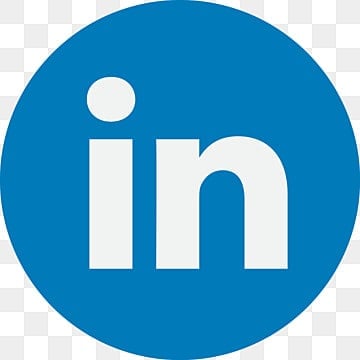
With a foundation in Life Sciences, Tanvi enjoys curating technical writing tips tailored for ESL students. When she's not translating complex concepts into bite-sized nuggets, she can be found playing with dogs or painting landscapes.
One comment on “How to Publish a Book on Amazon: 8 Easy Steps [2024 Update]”
Comments are closed.


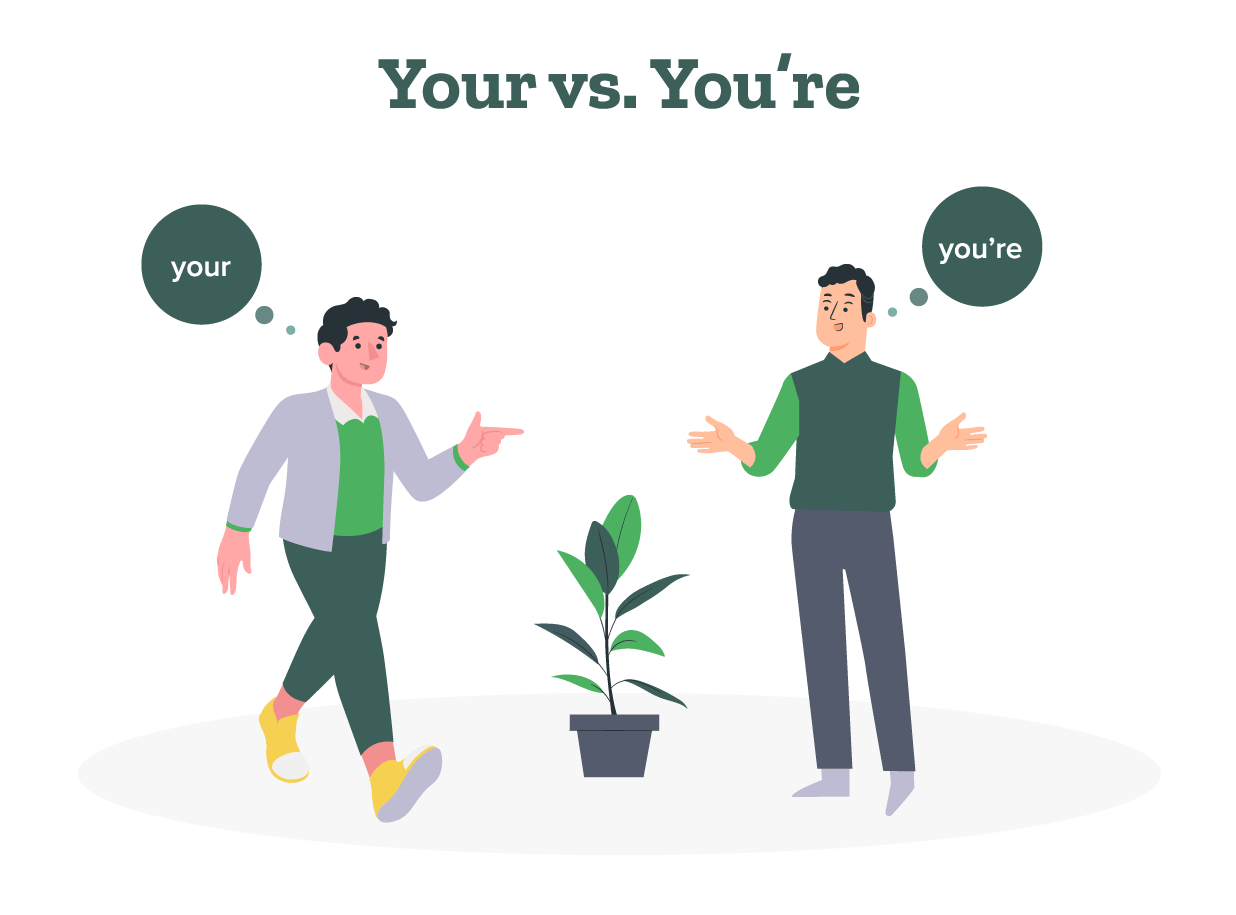
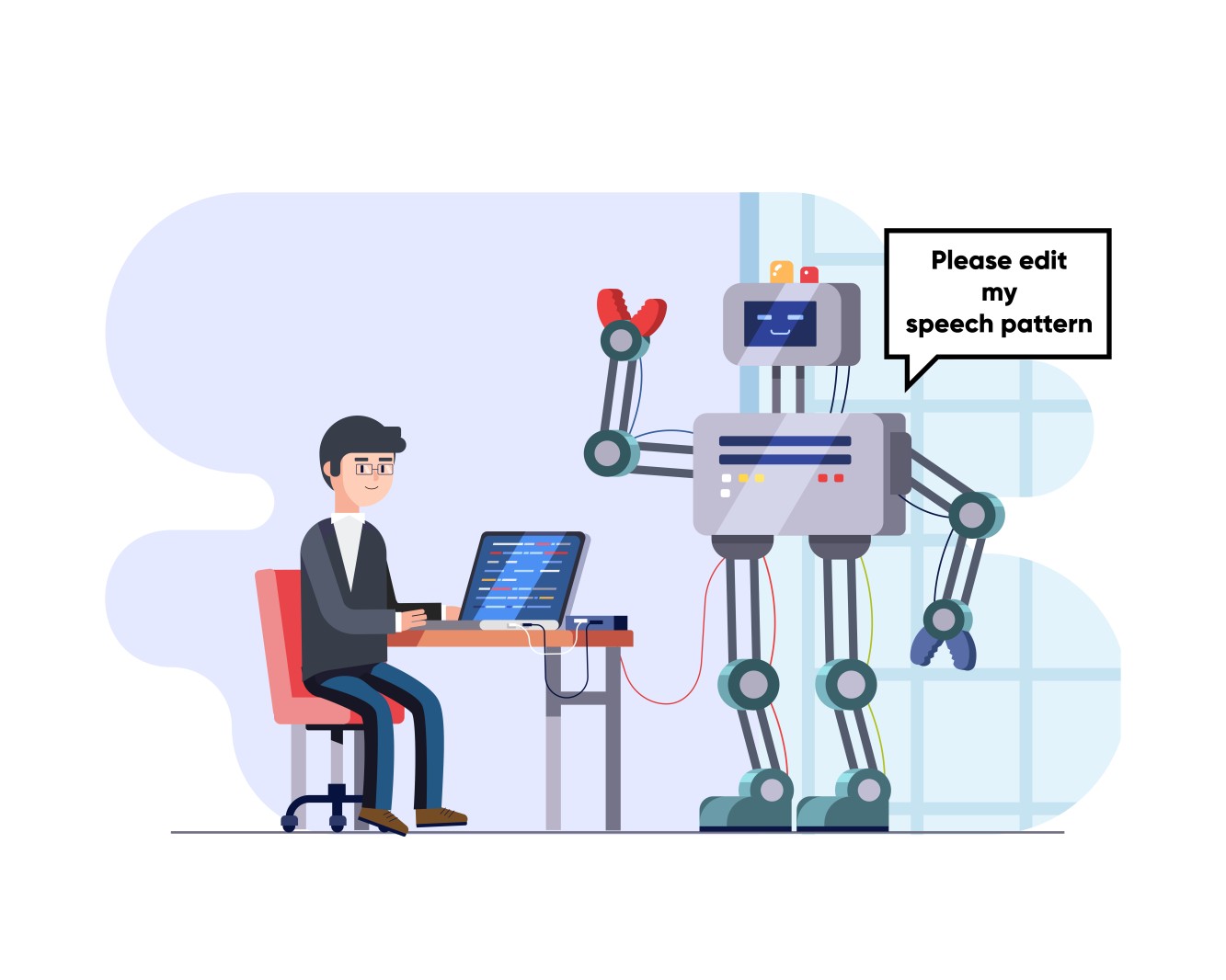
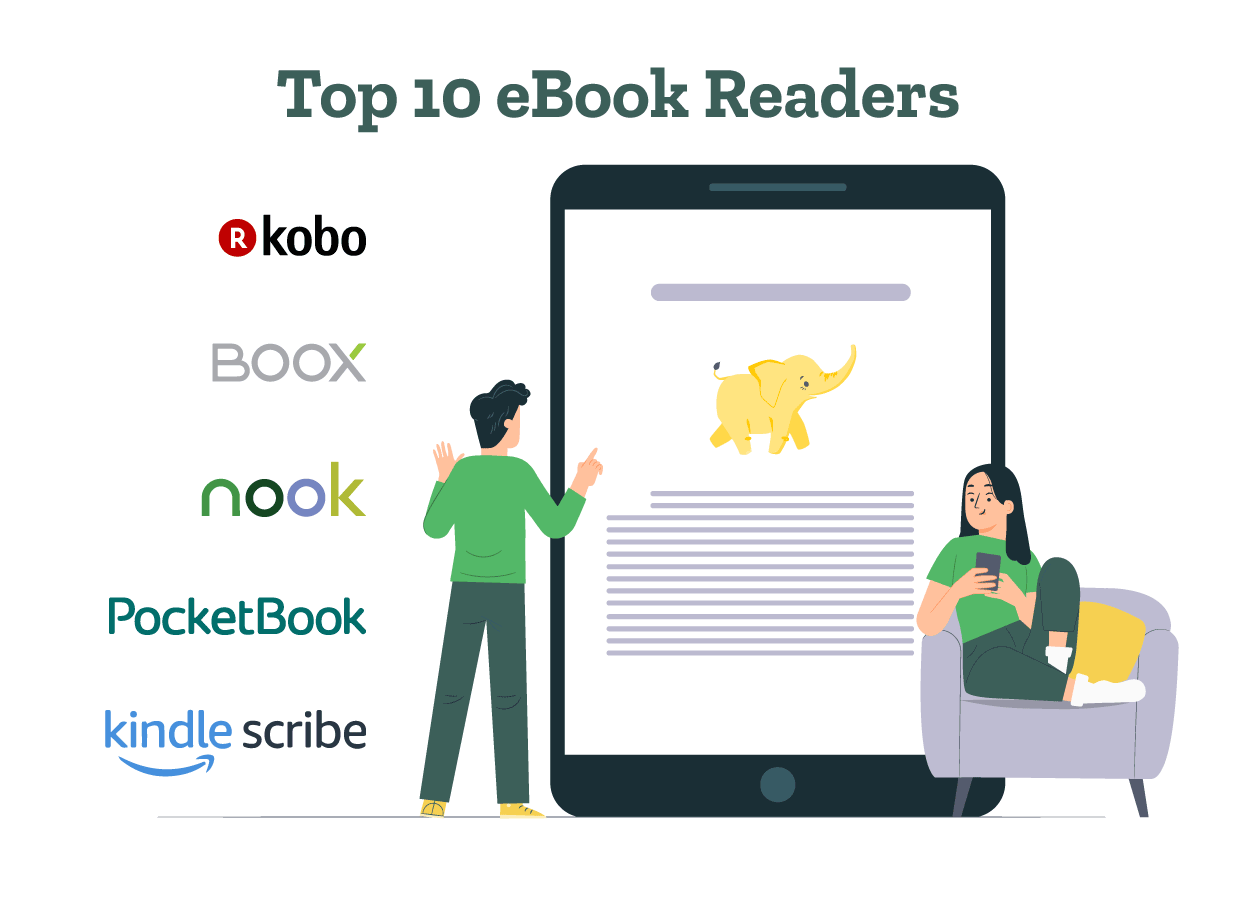
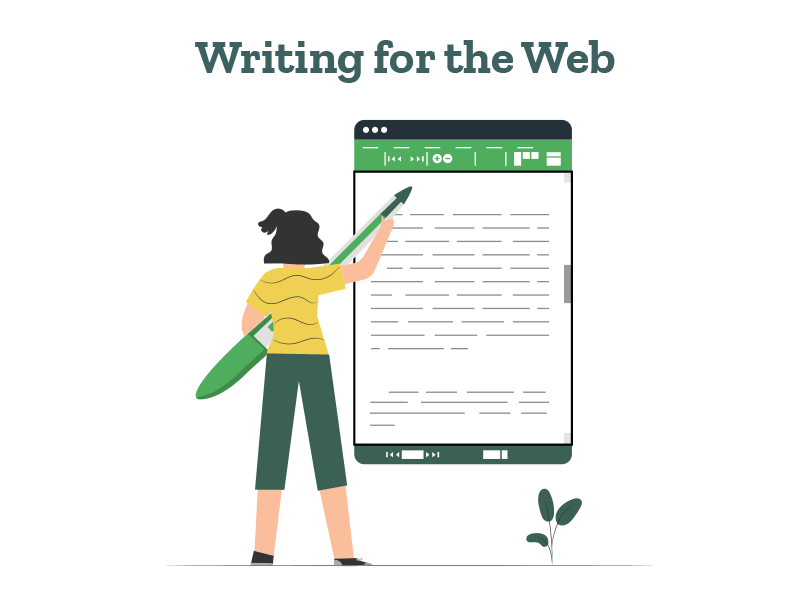
Awesome post! Very useful.